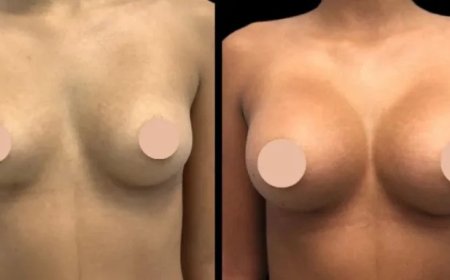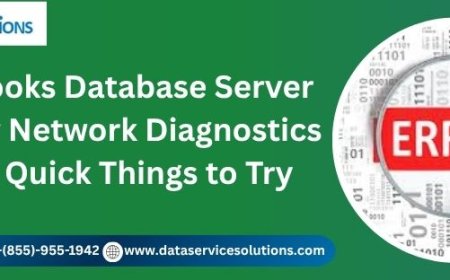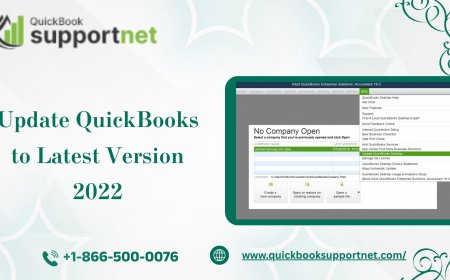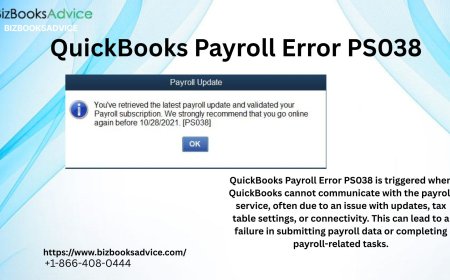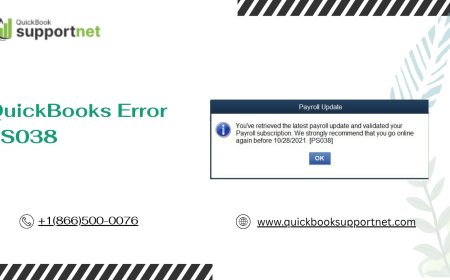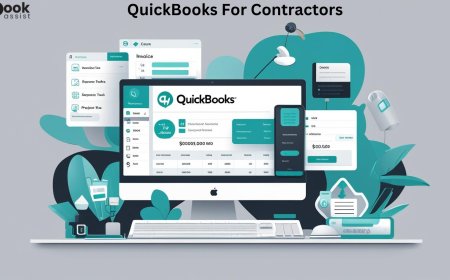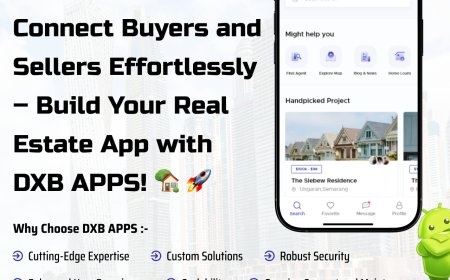Effective Ways to Move OST File to New Computer
Proven methods to transfer OST files to a new computer: via Exchange sync, manual migration, or OST to PST conversion. Prevent data loss with our guide.

Outlook data can become very extensive, which is tough to manage, especially when you want to move it to a new computer. It is a headache to move OST files as it stores mailbox data, such as emails, contacts, calendars, etc. The situation becomes difficult when you want the files for offline access, but it is not possible to copy and paste them onto a new system.
Lets put this scenario like this: You have recently switched from an old-gen laptop to a new one and want to move the OST file. The issue occurs when you have already deactivated your account, and you cant reconfigure it on your new device.
Thats why its essential to find a suitable method or a trusted OST converter to transfer an OST file to a new computer. Here, well walk you through the detailed process of transferring OST file data, along with some valuable solutions.
What Difficulties Occur to Move OST Files to a New Computer?
OST file is connected to the users email profile, mailbox configurations, and the server. Therefore, it is not as easy as simply copying and pasting OST files. There are problems you may face like:
- Outlook Read Fail: Outlook profiles have their specific OST file synchronized. Therefore, the chance of rejection is high when you transfer an OST file to a different Outlook profile.
- Denied Access: Even if you copy the file, Outlook may throw access errors due to security settings tied to the original account.
- Orphaned OST: If the original email account is no longer active, the OST becomes orphaned. Outlook cant connect it to any mailbox.
- Corruption: Copying large OST files or moving them through external drives can sometimes cause file corruption.
- Unsynced Issues: Drafts, notes, or other data saved offline may not exist on the server and cant be recovered by simply re-syncing.
How to Export Outlook OST file to New Computer?
The complexities of OST file ask you to rely on authorized manual methods for positive and accurate outcome. Here are the best methods to move your OST file: -
Method 1. Outlooks Export and Import Feature
Export OST file from Outlook
While using the inbuilt utility of Outlook, you can simply save the entire OST file data locally. Follow the steps below: -
- In your Outlook profile, click on File.
- Click and extend the Open & Export option on the side pane. Then, choose Import /Export option.
- Now, from the Import and Export Wizard, select the Export to a file option and click on Next.
- Select the file type to save your OST file, so choose Outlook Data File (pst) from the list and click Next.
Provide a specific location to save the file and choose between option to manage file duplication. Then, click on Next and the PST file is saved.
Import PST File
Make sure to carry a backup file data of your old Outlook profile into the new system for easy access. You can simply import the PST file to access saved data. Follow the steps below:
- In Outlook, click on File>Open & Export > Import/Export options.
- From the Import and Export Wizard, choose the Import from another program or file option.
- To import the file, select the Outlook Data File (.pst) option and click on Next.
Browse to add the file location for the import and click on Next.
Method 2. Use Advanced OST Converter
The use of manual methods may support moving OST files for small-level exports only. But when you deal with extensive Outlook data, it can fail miserably. If you're unable to access your old Outlook profile, you can't rely on manual methods to recover it. Under such a scenario, you may need to find an OST to PST converter.
We recommend using Kernel OST to PST converter for error-free and quick conversions. It helps to move data from corrupted, orphaned easily, or inaccessible OST files. You can achieve instant results while transferring complete data, including emails, contacts, calendars, attachments, and more, with full integrity.
Here are some scenarios where Kernel OST to PST Converter becomes your best option:
- Youve changed jobs and lost access to your corporate email account.
- Your Outlook profile is corrupted or not opening.
- The OST file contains important offline data that wasnt synced.
- You want a fast, error-free way to move your emails to a new device.
Conclusion
Its not easy to move OST files between computers as Outlook handles account and file security; thats why direct file transfer may not work. When you try manual solutions like importing and exporting as PST can provide results, but it includes the risk of failures and works only under limited conditions.
Thats where the need for a professional tool arises. We mentioned above the use of Kernel OST to PST Converter, which helps you recover and move your data with minimal effort. Take the free trial today to know more.